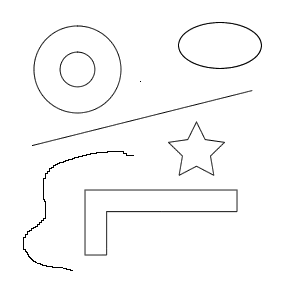When you open Fireworks and create a new document, pick a size and choose white as the background. On the left-hand pane there are some icons which start at the top with selection tools (I have included an example to view by moving your cursor over the picture), then the next set are bitmap tools. There is a pencil and eraser tool located here and the pencil tool is for freehand drawing and if you make a mistake you can erase it with the eraser tool.
The final set we want to look at is the vector tools. There is a line tool where you click it to pick it, click again to place on the background, drag then release. In the properties box, you can change the thickness and color of it. The ellipse tool allows you to create ellipses and all sorts of basic shapes that are in this program. Click and hold on the ellipse tool to see all the shapes you can use.
When using the pen tool, you can create your own shapes as you click on the background to create a point, and then go to another area and click which places another point. To close the shape, just click on the first point. All these tools should be played with to experience what you can do with them.